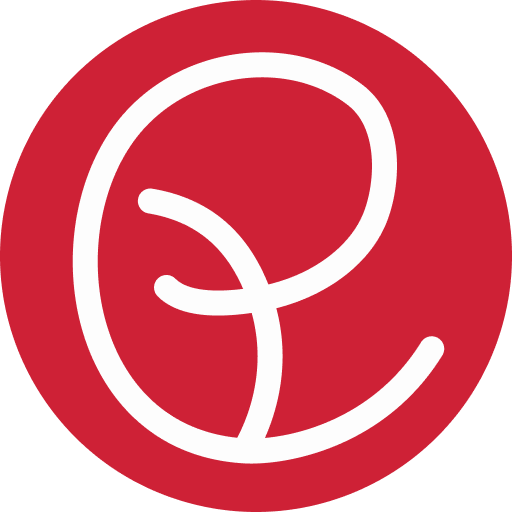The Beauty of Gmail “Canned Responses”
Depending on your workflow you may never have thought to save yourself some time and effort by using Gmail’s “canned response” feature (found in Labs). Recently I have found it a great tool not only for effortless duplication of typical responses, but also a great way to include a email letterhead when wanting to touch up the overall appearance of my email before sending it to specific contacts. Briefly I’d like to show you how to use canned responses to help you be more efficient when composing emails.
1. Enable “Canned Responses” in Google Labs
 In your Gmail account simple go to the gear tool on the right, and slide down to “Settings.” While in settings you should see a “Labs” tab; here you can search for and enable/disable all lab features (if you’ve never seen this before you are missing out on some great features you can add to your Gmail experience)
In your Gmail account simple go to the gear tool on the right, and slide down to “Settings.” While in settings you should see a “Labs” tab; here you can search for and enable/disable all lab features (if you’ve never seen this before you are missing out on some great features you can add to your Gmail experience)
Once you are in Labs, save yourself the trouble and just type “canned responses” in the search bar and enable it as soon as it appears. Make sure to save your changes.
2. Create a Canned Response
Next, create a response. Simply begin to compose a new email and in the body create the snippet you would like to save, if you have a signature enabled automatically you will want to remove that so that the body only contains your snippet. Then below the subject line you will notice a new option called “canned responses” where you can save the response you created or you can insert saved responses it from this same dropdown link.
 If you ever need to edit a snippet simply save over the exist response. And if you need to delete a response you can do that as well.
If you ever need to edit a snippet simply save over the exist response. And if you need to delete a response you can do that as well.
Once you have that mastered the next goal would be to take this even farther, using it to insert custom letterheads and email templates by following the same methods. Depending on your html/css skills, developing the layout can be difficult at first but once you have what you need created in an email you can save it as a response and call on it anytime you need.
The scope of this article doesn’t cover how to create your email template or layout but if it is something you would like to see be sure to comment below and we will consider adding another article in the future on the topic